Build Plan
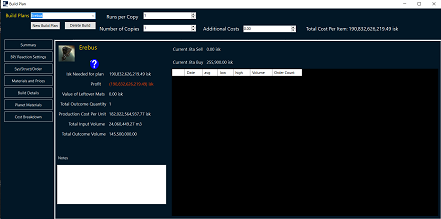
The Build Plan control is by far the msot complicated screen of the entire app. It is highly configurable, stores the plans as files
so that you can have different build plans with different settings, allows you to change everything about the build such as whether you're building
all of the materials you can, or only a selection, same with reactions, where you're building it, the rigs, the prices you're paying,
whether you're paying taxes, and how many runs/BP or reaction you want at a time. It then spits out an optimized build schedule that tells
you what parts to make, what order to make them in, how long it will tkae, and every cost associated with it. It then takes all these
numbers and tells you exactly how much profit you can expect. The whole point of industry is to be profitable and this tool is designed
to let you tweak your build plan to make the most profit possible.
On the left hand side of the screen, you can choose which tab to look at. there are 7 tabs.
Starting a new build plan will import your settings that you've cnofigured in the Settings page. If you have not configured any settings it will default a few things like the system of manufacturing to Jita, etc. If you want to save time on future plans, go to the Default Configuration screen and set these values before you start the new build plan.
The number of runs and runs per copy will always have at least 1. If you are building a plan for an inventable item, set the runs per copy to the outcome runs from the invention job. If you're unsure of this value, you can find this by visiting Blueprint Browser search for the T1 bp, going to the invention tab, select the decryptor you want to use or "None" and it will tell you the number of runs per copy.
Additional Costs is solely there for adding in any costs associated with this build plan that is not accounted for. The build plan accounts for
Additional costs could be
Cost Per item is the total price that it took Per Item that it took to build. This includes all costs input above in the additional costs field, the calculated costs from the build plan, and any taxes associated with selling the item. This is meant to show you theh "Floor" of what your item is worth. It's useful for quickly seeing what the cost per item you should look for on the market.
The Total Isk Needed for Plan includes
The idea is that this is the amount of isk you should have in your wallet before beginning the build plan. If you have this amount, you will be able to run the plan from start to finish including putting it up on sell orders if that is your desired method of selling.
The profit will show you either the profit (gree) or loss (red) of the build plan based on current settings. It's important to note that there are so many settings and factors in industry that changing even just a few settings can turn a non-profitable item into an item with a 10% margin. The settings that affect the profit are on the next three tabs.
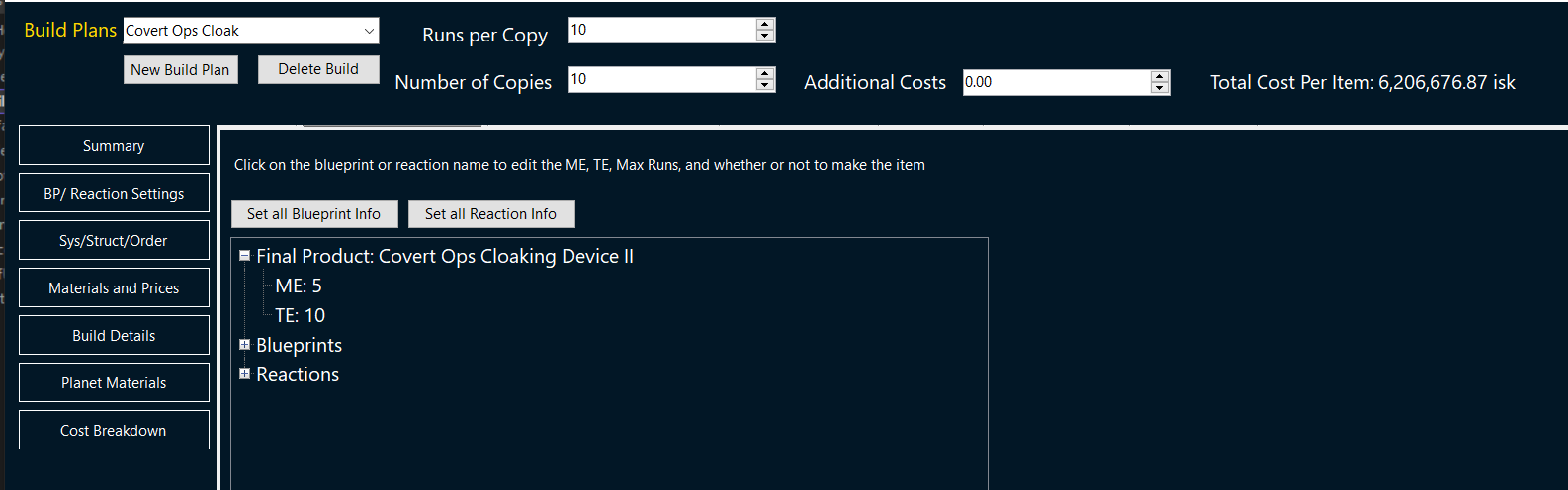 These settings are extremely important as they determine the amount of inputs you need to make the BP or reaction. There are two groups
and the main BP/Reaction setting. If you click ont he name of the blueprint or reaction, a screen will popup allowing you to change the ME/TE
and number of runs for each item. For the main BP, I recommend just clicking on the name. For the rest, I would suggest first clicking "Set All Blurprint Info"
and "Set All Reaction Info" and then modifying the individual child BP's as needed. For blueprints, you have 4 options.
These settings are extremely important as they determine the amount of inputs you need to make the BP or reaction. There are two groups
and the main BP/Reaction setting. If you click ont he name of the blueprint or reaction, a screen will popup allowing you to change the ME/TE
and number of runs for each item. For the main BP, I recommend just clicking on the name. For the rest, I would suggest first clicking "Set All Blurprint Info"
and "Set All Reaction Info" and then modifying the individual child BP's as needed. For blueprints, you have 4 options.
Reactions does not contain ME/TE as that doesn't apply.
These settings could vastly change the profit of each item. If you are making a child part, like reinforced carbon fiber, but you are buying the inputs instead of reacting them, you will make less profit, but it will go quicker. You can tweak these settings to best fit your needs. The number of runs is also important because of CCP math. Since the bonuses are applied after the number of runs and not per run, the more runs you do, the bigger the bonus. For example, If you run the structure bonus math on a Tatara in Null Sec with T2 rigs, a single reaction will need 98 of each input for Fernite Carbide.
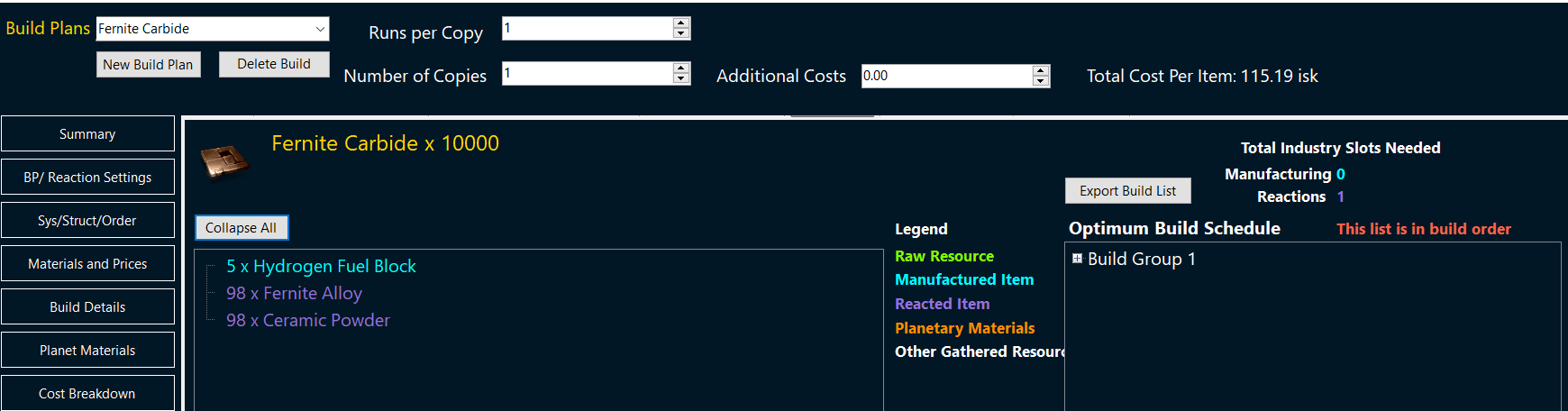
If you change this to 10 runs though, instead of needing 980 of the input, you now only need 974
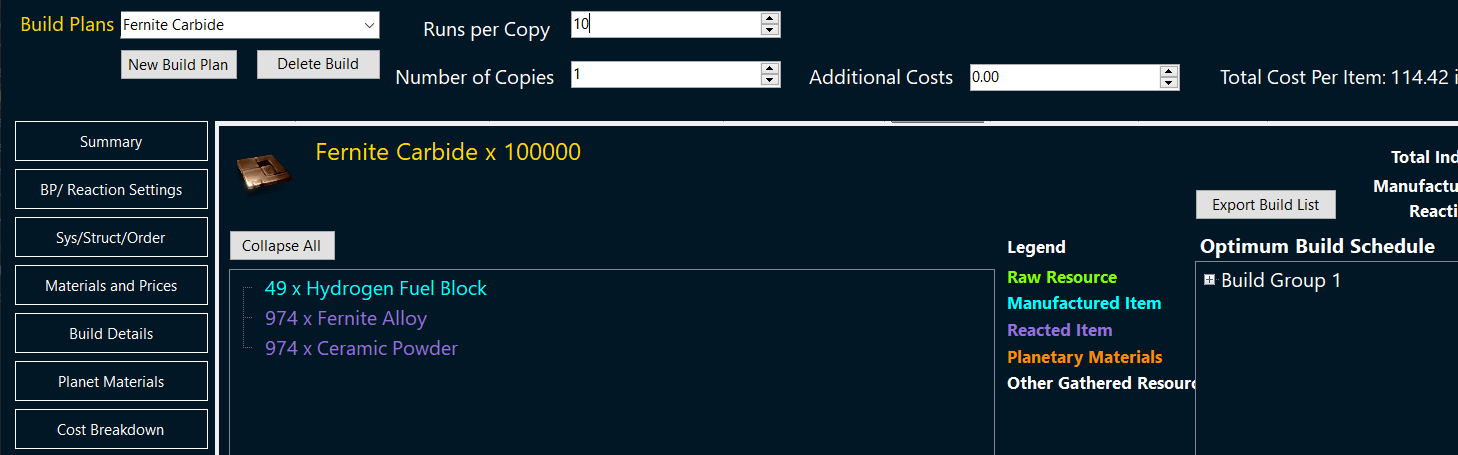
The settings that affect this number is
By changing the settings above, you get different input requirements. Sometimes the difference is not noticeable. Blueprints that require only 1 or 2 of a certain item per run will not always change with the higher number of runs. But if the numbers you are seeing in the game don't match what you're seeing in the build plan, then check the Structure, Rig, System, and BP/Reaction ME/TE/Runs, and the number of runs per copy. Generally, one of these numbers are wrong.
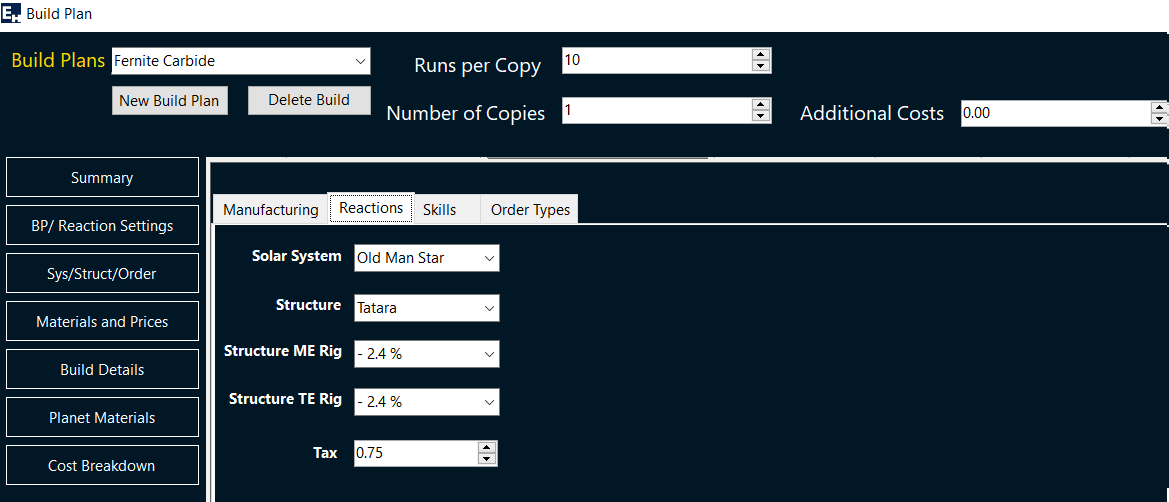
This tab has a lot of information that directly affects the number of inputs, the cost of manufcaturing/reacting, and the time it takes to complete a build. These values are pulled in from your default settings when you start the build plan. You can change these values without affecting your defaults. Useful if you need to build the item in a different system than normal, common for super capitals.
Each type of activity has it's own tab so check each of them as they will change the outcome.
Manufacturing settings affect anything that is made via a blueprint. Ships, modules, ammo, etc. You will set the system, structure type, ME and TE Rig, and Tax. The tax should be entered the same as in game. If you hover over a structure in the in game industry window, it should tell you the tax for that job type. Taxes can be different per job type so make sure the tax is right.
The system that you build in affects a couple of things. Every job type and system has a CCP calculated value called "System Cost Index". This is a rolling 30 day average and the numebr acts as another tax. Busier systems like Jita and Perimeter have very high SCI's while systems that are not used often have basically none. No system has a 0% SCI. Moving your production 1 or two jumps out can VASTLY increase your profits just because of this one number.
The structure that you use is also important. If you're building in a player owned structure, you get reduced taxes (most of the time), lower job cost via structure bonus, reduced manufacturing/reaction time, and rigs. The biggest benefit is rigs. A T1 rig for a job type reduced the material cost by 2%. If you're installing a manufacturing job and you're in low sec or null sec, this benefit is increased dramatically. For reactions, you have to be in low or null sec in a player owned structure (NPC stations can't do reactions) so the rig bonus is only applied in null sec. A t1 rigged azbel in null can give you a bonus of 4.2% on material costs over NPC stations. If you're in high sec you only get the standard 2% bonus. So making sure these values (System, Structure, Rig, Taxes) will be some of the biggest affect on your profits.
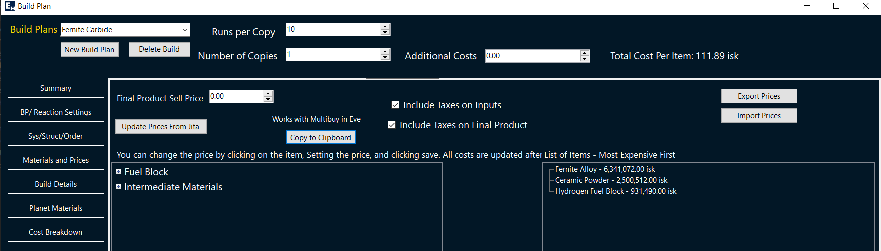
This screen is where you can update the material prices from jita, set custom prices one item at a time, or export and import the whole thing to do a mass price setting. The export/import is very useful if you're able to acquire most or all of your items from sources other than a single stations market.
The copy to clipboard button will copy the entire list into a format that can be consumed by Eve's multi-buy functionality. To use it, hit copy to clipboard, open up the market window in eve, click the clipboard icon in the top right, then click the import items from clipboard icon on the left hand window of the multipbuy section, and it will import the entire list and their quantities. It makes buying everything at once easy.
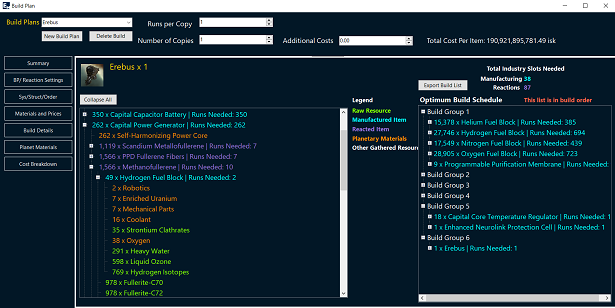
Alright now that you have EVERY setting for the build plan configured, you have all your mats and everything is ready to go, now you need to actually build the damn thing. For simple builds, it's easy; one, maybe two steps, but what if you're building T2 or capitals? Why is this build tool so different? That's where this screen comes in handy.
On the left hand side of the screen, you see a classic tree view of the inputs you need, and if they require inputs, you can expand it to see what each part is going to need. This is similar if you're just browsing the blueprint in Eve in the show info window. But on the right hand side of the screen, you have this "Optimized Build Schedule"... What's that?
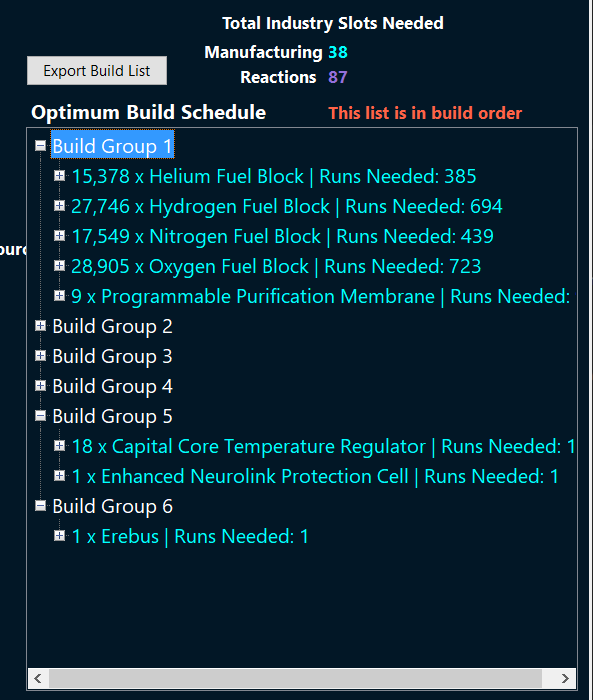
This optimum build plan is the reason why I created this app. When you're building complex things like T2 ships and Capitals, there's so many inputs and builds and reactions. To make the best profit, you really need to go from raw materials -> final product; no buying the middle man parts. There's another factor though, and that's the multiple parts requiring the same input.
Take the erebus for example. The Capital Power Generator and Capital Shield Emitter (as well as all other capital parts) requires the input of "PPD Fullerine Fibers". Under each part, you can see that it takes 7 runs of PPD for the power generator and 4 runs of PPD for the Shield Emitter; however; this is only true if you build the PPD Fullerines separately for each part, not if you do one massive run of PPD fullerines for all the parts that require it.
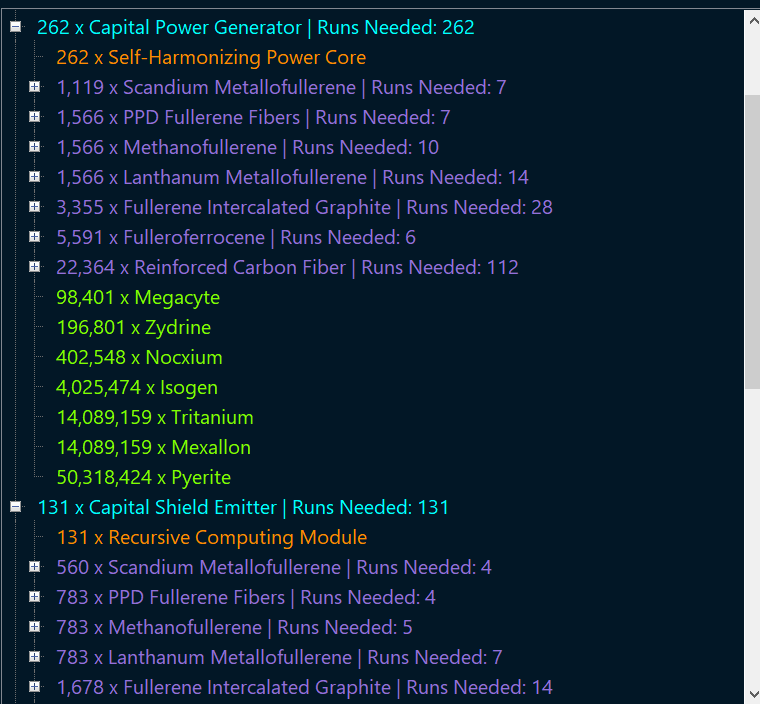
If you do one massive run of PPD Fullerines for all of the parts that require it as an input, instead of needing a total of 120 runs for every part, you now only need 109 runs. This not only saves you time, but isk.
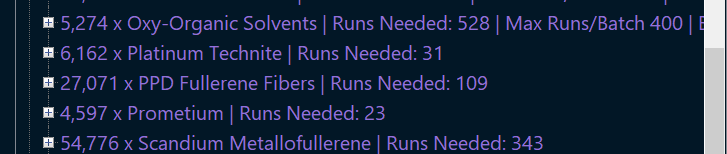
The total amount of each material on the materials and prices page is how much raw material you need based on this optimized build schedule. It takes into account these "Batches" of each BP or reaction you need. The BP & Reaction settings of ME, TE, and Max runs determines how many batches of each part and runs per batch you need.
For Example, MathanoFullerine is needed en masse for a large portion of the erebus. So much so that if you run that reaction for the maximum amount of time, it will take 603 runs to make it; but that is longer than Eve will let you. With my structure, a Tatara with a T2 reaction rig, the maximum runs I can do in Eve at once is 400 runs. anything above that, Eve won't let me start it, it's too long. So now, I need to break it up into batches.

The optimum build schedule takes this cap into account. Please note that if you set your max runs at a lower amount, say 40 runs per batch, the maximum number of runs is based on that number. So instead of two batch (400 and 203 in this case), it would do 16 batches at 40 runs per batch ( last one is 3 runs ).
This directly affects the amount of mats you buy because of how Eve calculates the number of inputs. Going back to The reaction example from earlier, the calculation for inputs takes the bonuses of structure, system, rigs, and BP based on number of runs. Changing this value via the number of batches affects the input required.
The optimum Build Schedule is designed to not only tell you the ORDER you need to build your parts in, but how many batches you need if the amount your building exceeds the number of runs you've set or Eve has set for you. This complex interweaving of maximuiing the number of runs per batch, telling you EXACTLY how much input you need based on current settings, and profit is the core of the build plan.
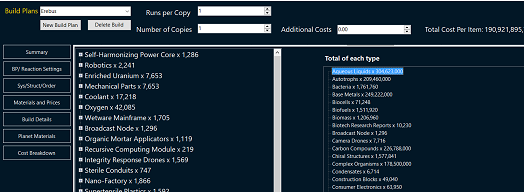
This page is straight forward. If your plan needs any planetary interaction materials, this will tell you the inputs you need to build all of the parts. If you need 124 broadcast nodes, it tells you exactly how many of each type of input you need, all the way down to P0. If you need a lot of P0 and some of it requires the same inputs, you see a total, by type, on the right hand side.
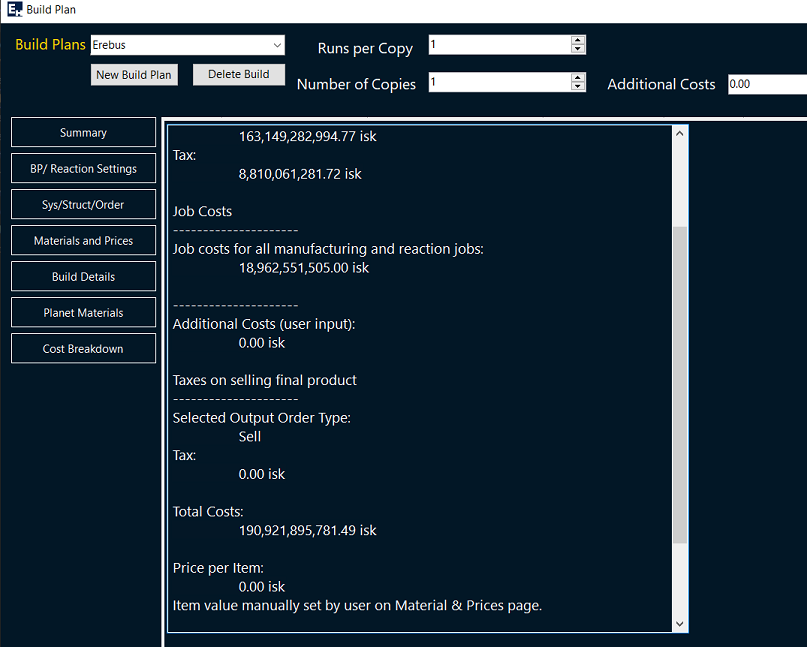
If you want to see the full break down, step by step, of what your costs are at each stage, that's where the cost breakdown comes in. It will tell you how much your inputs cost, the total amount of manufcatruing and reaction job costs, the taxes your paying on inputs, the price of the output as set by you on the mat prices page, or if you didn't input a manual amount, the order type selected on the settings page. It then gives you the same profit number from the summary screen.
This screen is meant to go line by line. you should be able to take a calculator, add and subtract the numbers as required, and get to the same profit number you see on the summary screen. It's also useful for seeing where you can cut down on costs.
On the left hand side of the screen, you can choose which tab to look at. there are 7 tabs.
- Summary
- BP & Reaction Settings
- System Structure and Order Type
- Materials & Prices
- Build Details
- Planet Materials
- Cost Breakdown
Top Panel
At the very top of the build plan control, you will see the drop down to select an existing build plan, buttons for starting a new build plan or deleting one if you have it selected, the number of runs per copy and the number of copies, additional costs where you can type in the shipping cost, invention cost, or BP cost if you have to purchase it, and a price per item label. When you first load the screen, the drop down will contain nothing. Select "New Build Plan". Give it a name, select the item you want to build (searchable by typing), and hit save. This creates a brand new build plan for the item and starts working.Starting a new build plan will import your settings that you've cnofigured in the Settings page. If you have not configured any settings it will default a few things like the system of manufacturing to Jita, etc. If you want to save time on future plans, go to the Default Configuration screen and set these values before you start the new build plan.
The number of runs and runs per copy will always have at least 1. If you are building a plan for an inventable item, set the runs per copy to the outcome runs from the invention job. If you're unsure of this value, you can find this by visiting Blueprint Browser search for the T1 bp, going to the invention tab, select the decryptor you want to use or "None" and it will tell you the number of runs per copy.
Additional Costs is solely there for adding in any costs associated with this build plan that is not accounted for. The build plan accounts for
- Material Costs - based on order type selected
- Manufacturing or Reaction Job Costs
- Taxes - Both on buying the materials and selling the final product and the taxes from starting an indy job.
Additional costs could be
- Blueprint Copy Cost - Especially useful for faction/pirate faction ships
- Shipping Costs - The summary page does give you the volume of the inputs and outputs for reference
- Invention Costs - In the future, this will be accounted for on an invention screen similar to the Blueprint Browser today.
Cost Per item is the total price that it took Per Item that it took to build. This includes all costs input above in the additional costs field, the calculated costs from the build plan, and any taxes associated with selling the item. This is meant to show you theh "Floor" of what your item is worth. It's useful for quickly seeing what the cost per item you should look for on the market.
Summary
The summary screen is meant to be a quick look at the cost, profit, input m3, output m3, any notes you want to add, the current jita buy and jita sell value, and the price history (Jita) of the item in the build plan.The Total Isk Needed for Plan includes
- Cost of input materials
- Manufacturing and Reaction Job Costs
- Taxes and Broker fees
- Any additional costs entered
The idea is that this is the amount of isk you should have in your wallet before beginning the build plan. If you have this amount, you will be able to run the plan from start to finish including putting it up on sell orders if that is your desired method of selling.
The profit will show you either the profit (gree) or loss (red) of the build plan based on current settings. It's important to note that there are so many settings and factors in industry that changing even just a few settings can turn a non-profitable item into an item with a 10% margin. The settings that affect the profit are on the next three tabs.
BP & Reaction Settings
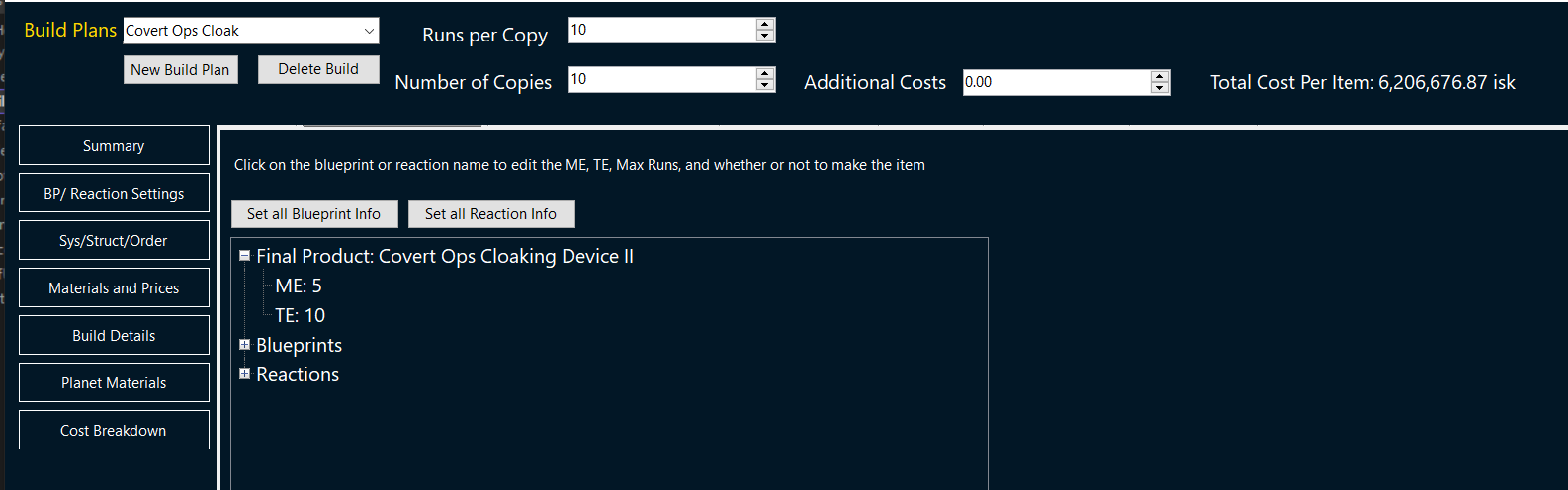 These settings are extremely important as they determine the amount of inputs you need to make the BP or reaction. There are two groups
and the main BP/Reaction setting. If you click ont he name of the blueprint or reaction, a screen will popup allowing you to change the ME/TE
and number of runs for each item. For the main BP, I recommend just clicking on the name. For the rest, I would suggest first clicking "Set All Blurprint Info"
and "Set All Reaction Info" and then modifying the individual child BP's as needed. For blueprints, you have 4 options.
These settings are extremely important as they determine the amount of inputs you need to make the BP or reaction. There are two groups
and the main BP/Reaction setting. If you click ont he name of the blueprint or reaction, a screen will popup allowing you to change the ME/TE
and number of runs for each item. For the main BP, I recommend just clicking on the name. For the rest, I would suggest first clicking "Set All Blurprint Info"
and "Set All Reaction Info" and then modifying the individual child BP's as needed. For blueprints, you have 4 options.
- ME
- TE
- Max Runs
- Make Item
Reactions does not contain ME/TE as that doesn't apply.
These settings could vastly change the profit of each item. If you are making a child part, like reinforced carbon fiber, but you are buying the inputs instead of reacting them, you will make less profit, but it will go quicker. You can tweak these settings to best fit your needs. The number of runs is also important because of CCP math. Since the bonuses are applied after the number of runs and not per run, the more runs you do, the bigger the bonus. For example, If you run the structure bonus math on a Tatara in Null Sec with T2 rigs, a single reaction will need 98 of each input for Fernite Carbide.
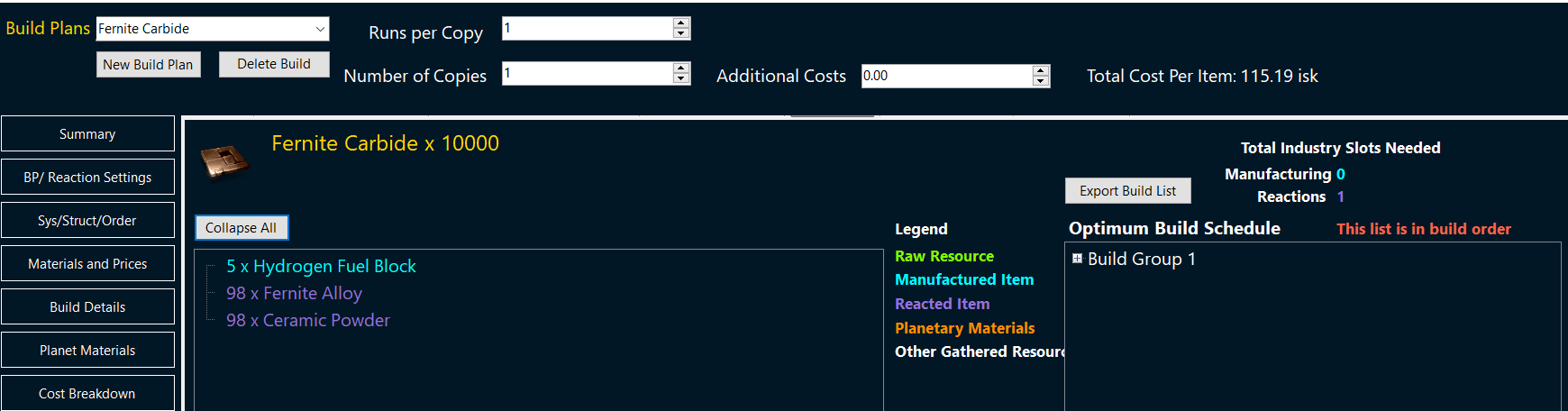
If you change this to 10 runs though, instead of needing 980 of the input, you now only need 974
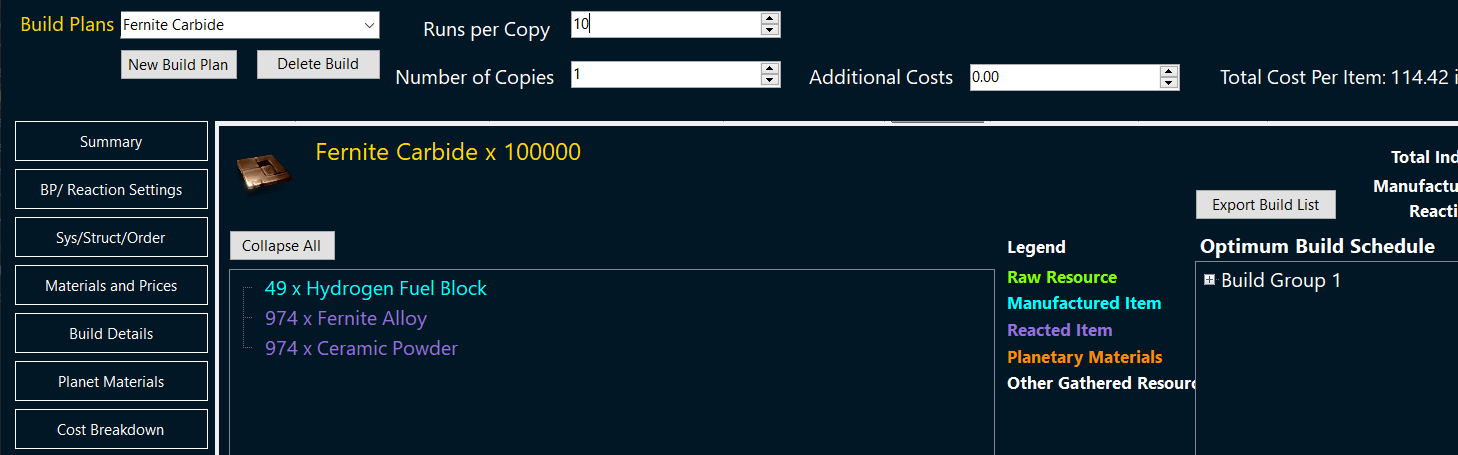
The settings that affect this number is
- System Structure and Order type tab -> Reactions ->System, Structure Type, and ME Rig
- Main Bar at top -> Number of runs per copy
By changing the settings above, you get different input requirements. Sometimes the difference is not noticeable. Blueprints that require only 1 or 2 of a certain item per run will not always change with the higher number of runs. But if the numbers you are seeing in the game don't match what you're seeing in the build plan, then check the Structure, Rig, System, and BP/Reaction ME/TE/Runs, and the number of runs per copy. Generally, one of these numbers are wrong.
System Structure and Order Type
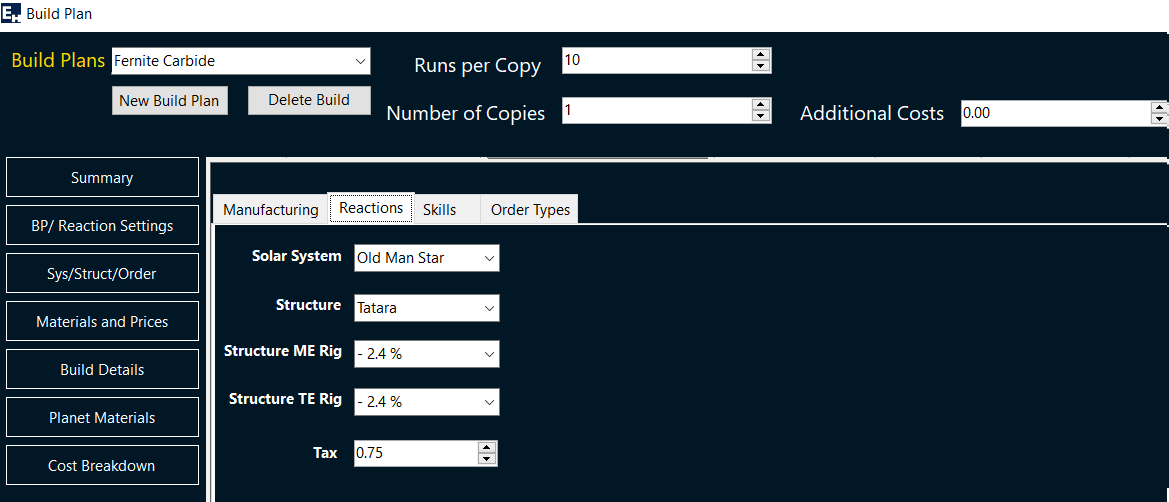
This tab has a lot of information that directly affects the number of inputs, the cost of manufcaturing/reacting, and the time it takes to complete a build. These values are pulled in from your default settings when you start the build plan. You can change these values without affecting your defaults. Useful if you need to build the item in a different system than normal, common for super capitals.
Each type of activity has it's own tab so check each of them as they will change the outcome.
Manufacturing settings affect anything that is made via a blueprint. Ships, modules, ammo, etc. You will set the system, structure type, ME and TE Rig, and Tax. The tax should be entered the same as in game. If you hover over a structure in the in game industry window, it should tell you the tax for that job type. Taxes can be different per job type so make sure the tax is right.
The system that you build in affects a couple of things. Every job type and system has a CCP calculated value called "System Cost Index". This is a rolling 30 day average and the numebr acts as another tax. Busier systems like Jita and Perimeter have very high SCI's while systems that are not used often have basically none. No system has a 0% SCI. Moving your production 1 or two jumps out can VASTLY increase your profits just because of this one number.
The structure that you use is also important. If you're building in a player owned structure, you get reduced taxes (most of the time), lower job cost via structure bonus, reduced manufacturing/reaction time, and rigs. The biggest benefit is rigs. A T1 rig for a job type reduced the material cost by 2%. If you're installing a manufacturing job and you're in low sec or null sec, this benefit is increased dramatically. For reactions, you have to be in low or null sec in a player owned structure (NPC stations can't do reactions) so the rig bonus is only applied in null sec. A t1 rigged azbel in null can give you a bonus of 4.2% on material costs over NPC stations. If you're in high sec you only get the standard 2% bonus. So making sure these values (System, Structure, Rig, Taxes) will be some of the biggest affect on your profits.
Materials & Prices
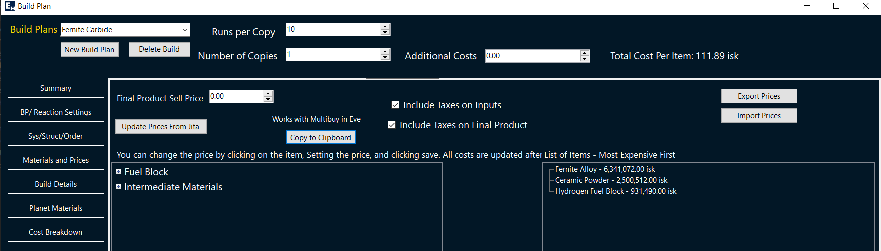
This screen is where you can update the material prices from jita, set custom prices one item at a time, or export and import the whole thing to do a mass price setting. The export/import is very useful if you're able to acquire most or all of your items from sources other than a single stations market.
The copy to clipboard button will copy the entire list into a format that can be consumed by Eve's multi-buy functionality. To use it, hit copy to clipboard, open up the market window in eve, click the clipboard icon in the top right, then click the import items from clipboard icon on the left hand window of the multipbuy section, and it will import the entire list and their quantities. It makes buying everything at once easy.
Build Details
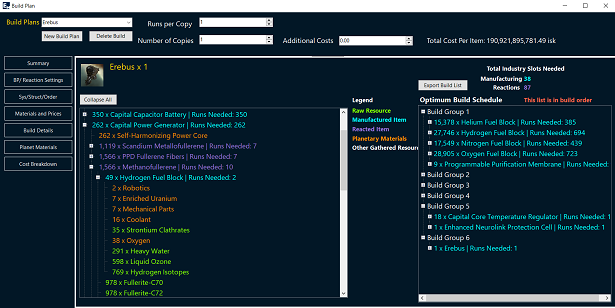
Alright now that you have EVERY setting for the build plan configured, you have all your mats and everything is ready to go, now you need to actually build the damn thing. For simple builds, it's easy; one, maybe two steps, but what if you're building T2 or capitals? Why is this build tool so different? That's where this screen comes in handy.
On the left hand side of the screen, you see a classic tree view of the inputs you need, and if they require inputs, you can expand it to see what each part is going to need. This is similar if you're just browsing the blueprint in Eve in the show info window. But on the right hand side of the screen, you have this "Optimized Build Schedule"... What's that?
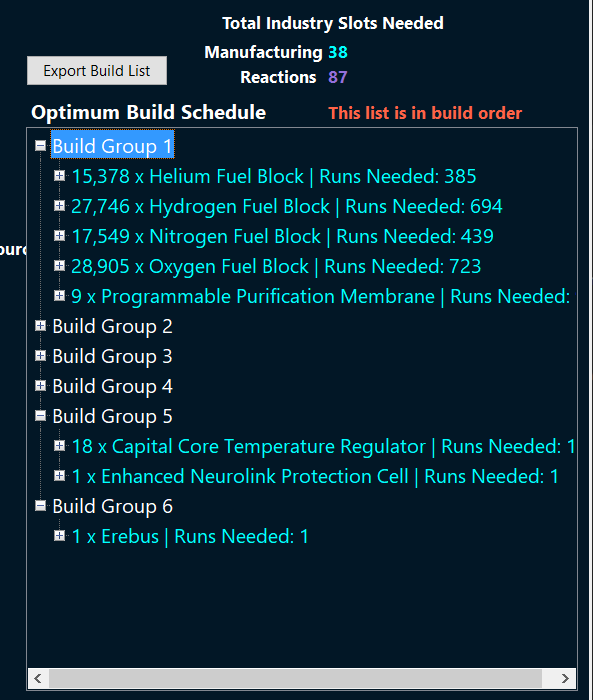
This optimum build plan is the reason why I created this app. When you're building complex things like T2 ships and Capitals, there's so many inputs and builds and reactions. To make the best profit, you really need to go from raw materials -> final product; no buying the middle man parts. There's another factor though, and that's the multiple parts requiring the same input.
Take the erebus for example. The Capital Power Generator and Capital Shield Emitter (as well as all other capital parts) requires the input of "PPD Fullerine Fibers". Under each part, you can see that it takes 7 runs of PPD for the power generator and 4 runs of PPD for the Shield Emitter; however; this is only true if you build the PPD Fullerines separately for each part, not if you do one massive run of PPD fullerines for all the parts that require it.
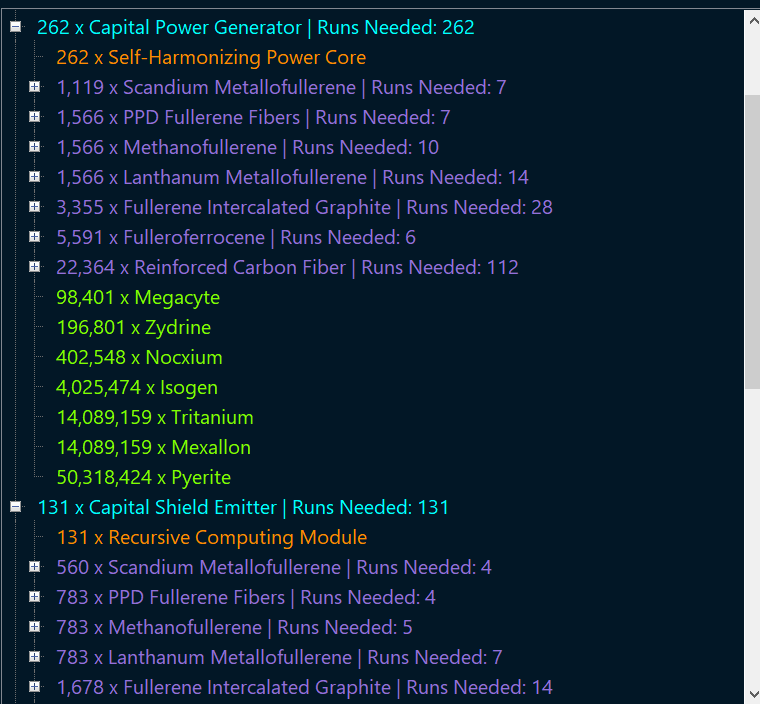
If you do one massive run of PPD Fullerines for all of the parts that require it as an input, instead of needing a total of 120 runs for every part, you now only need 109 runs. This not only saves you time, but isk.
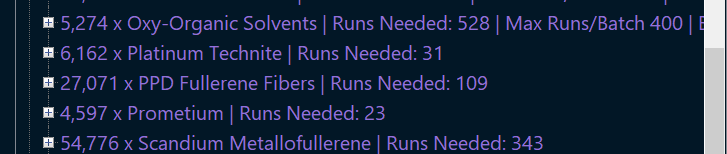
The total amount of each material on the materials and prices page is how much raw material you need based on this optimized build schedule. It takes into account these "Batches" of each BP or reaction you need. The BP & Reaction settings of ME, TE, and Max runs determines how many batches of each part and runs per batch you need.
For Example, MathanoFullerine is needed en masse for a large portion of the erebus. So much so that if you run that reaction for the maximum amount of time, it will take 603 runs to make it; but that is longer than Eve will let you. With my structure, a Tatara with a T2 reaction rig, the maximum runs I can do in Eve at once is 400 runs. anything above that, Eve won't let me start it, it's too long. So now, I need to break it up into batches.

The optimum build schedule takes this cap into account. Please note that if you set your max runs at a lower amount, say 40 runs per batch, the maximum number of runs is based on that number. So instead of two batch (400 and 203 in this case), it would do 16 batches at 40 runs per batch ( last one is 3 runs ).
This directly affects the amount of mats you buy because of how Eve calculates the number of inputs. Going back to The reaction example from earlier, the calculation for inputs takes the bonuses of structure, system, rigs, and BP based on number of runs. Changing this value via the number of batches affects the input required.
The optimum Build Schedule is designed to not only tell you the ORDER you need to build your parts in, but how many batches you need if the amount your building exceeds the number of runs you've set or Eve has set for you. This complex interweaving of maximuiing the number of runs per batch, telling you EXACTLY how much input you need based on current settings, and profit is the core of the build plan.
Planet Materials
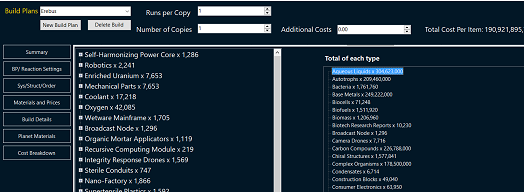
This page is straight forward. If your plan needs any planetary interaction materials, this will tell you the inputs you need to build all of the parts. If you need 124 broadcast nodes, it tells you exactly how many of each type of input you need, all the way down to P0. If you need a lot of P0 and some of it requires the same inputs, you see a total, by type, on the right hand side.
Cost Breakdown
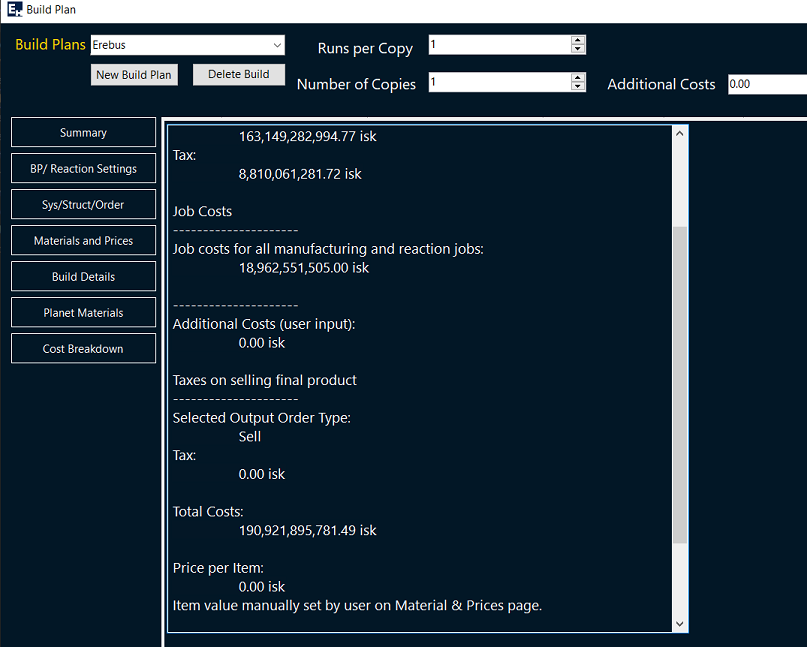
If you want to see the full break down, step by step, of what your costs are at each stage, that's where the cost breakdown comes in. It will tell you how much your inputs cost, the total amount of manufcatruing and reaction job costs, the taxes your paying on inputs, the price of the output as set by you on the mat prices page, or if you didn't input a manual amount, the order type selected on the settings page. It then gives you the same profit number from the summary screen.
This screen is meant to go line by line. you should be able to take a calculator, add and subtract the numbers as required, and get to the same profit number you see on the summary screen. It's also useful for seeing where you can cut down on costs.